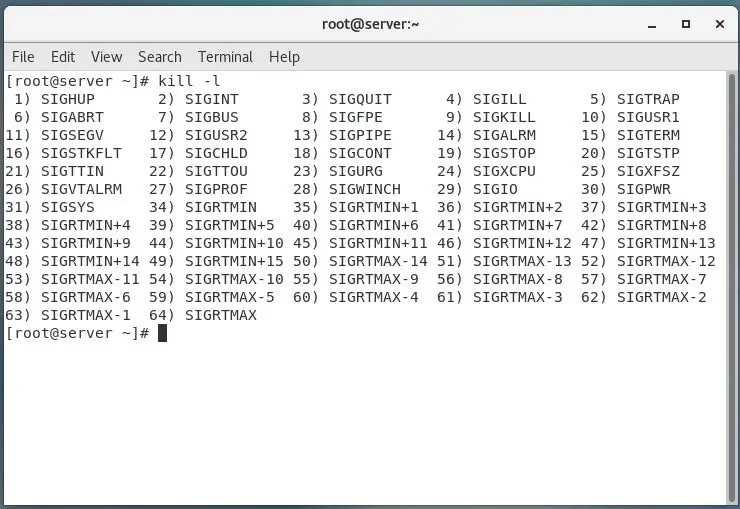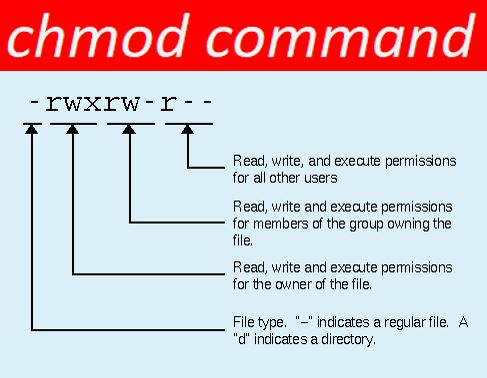| PowerShell (Cmdlet) | PowerShell (Alias) | Description |
| Get-ChildItem | gci, dir, ls | Lists all files and folders in the current or given folder |
| Test-Connection[a] | ping | Sends ICMP echo requests to the specified machine from the current machine, or instructs another machine to do so |
| Get-Content | gc, type, cat | Gets the content of a file |
| Get-Command | gcm | Lists available commands |
| Get-Help | help, man | Prints a command’s documentation on the console |
| Get-WmiObject | gwmi | Gets instances of WMI classes or information about the available classes. |
| Clear-Host | cls, clear | Clears the Screen[b] |
| Copy-Item | cpi, copy, cp | Copies files and folders to another location |
| Move-Item | mi, move, mv | Moves files and folders to a new location |
| Remove-Item | ri, del, erase, rmdir, rd, rm | Deletes files or folders |
| Rename-Item | rni, ren, mv | Renames a single file, folder, hard link or symbolic link |
| Remove-Variable | rv | Deletes a variable and its value. |
| Get-Location | gl, cd, pwd | Displays the working path (current folder) |
| Pop-Location | popd | Changes the working path to the location most recently pushed onto the stack |
| Push-Location | pushd | Stores the working path onto the stack |
| Set-Location | sl, cd, chdir | Changes the working path |
| Tee-Object | tee | Pipes input to a file or variable, passing the input along the pipeline |
| Write-Output | echo, write | Prints Strings or other objects to the standard output |
| Get-Process | gps, ps | Lists all running processes |
| Stop-Service | spsv | Stops one or more running services |
| Stop-Process | spps, kill | Stops a running process |
| Select-String | sls | Prints lines matching a pattern |
| Set-Variable | sv, set | Create or alters the contents of an environment variable |
| Invoke-WebRequest | iwr,curl,wget[f] | Gets contents from a web page on the Internet |
| Invoke-RestMethod | irm | Sends an HTTP or HTTPS request to a RESTful web service |
Introduction
PowerShell commands is a one of the best scripting platform and Command-Line Interface for Windows computers. A command-line interface (CLI) is a program for telling your computer to do jobs using your commands. It creates it possible to automate jobs and to do more things with one command. Mainly, the various windows tools of value to humanists can only be run from the command line.
It is a task automation and configuration management framework from Microsoft, consisting of a command-line shell and associated scripting language. Initially a Windows component only, known as Windows PowerShell, it was made open-souce and cross-platform on 18 August 2016 with the introduction of PowerShell Core. The former is built on the .NET Framework, the latter on .NET Core.
Added Key Points of PowerShell Commands
In fact, Microsoft has extended the capability of PowerShell script to Azure Cloud. One of the best automation service from Microsoft Azure is “Azure Automation”, it is used to automate frequent tasks on the Azure Cloud.
Powershell Commands Types
There are many types of powershell commands available like as “PowerShell,” “PowerShell ISE,” and “PowerShell.Right now we will use windows powershell. Just type powershell in your search bar and open the Windows Powershell.
Many persons think, PowerShell is a well alternative to Command Prompt because it has the more power and fast running tool. And another one main advantage of powershell uses “cmdlets” rather than command prompt.

Difference B/W Cmdlets vs Commands
Cmdlets differ from commands in other command-shell environments in the following ways: Cmdlets are instances of .NET Framework classes; they are not stand-alone executables. Cmdlets can be created from as few as a dozen lines of code.
Cmdlets are written in a compiled .NET language, while functions (and scripts) are written in the PowerShell language. On the plus side, this makes certain developer tasks (such as P/Invoke calls, working with generics) much easier in a cmdlet.
Some of commands are working in both platforms (Powershell and Command Prompt) like as cd, ping, help, ipconfig, etc and powershell is centered on objects. All the data output from cmdlets is an object instead of text. This creates it easier for the user to navigate their way around difficult data.
How to Use PowerShell Commands
It is great tool for administrator who run a big and tangle management operation over a large network. You can simply run a script on PowerShell to automatically feed information from gather data about the multiple servers instead of manually
In PowerShell, you can run a variety of cmdlets, scripts, executables, and .NET classes and is most helpful to users who have earlier experience with command lines.
PowerShell Version in Windows
Windows 10 – PowerShell 5 (built-in)
Windows 8 and 8.1 – PowerShell 4 (built-in)
Windows 7 – Need to be install within .NET Framework
Cmdlets
Cmdlets are the main source to interact with Command Line Interface and it is comprised and structure to perform function is return to .NET object
Even all the cmdlets are written in C# programming language and more than 200 cmdlets can be used powershell, Windows powershell is not case sensitive method. Some important cmdlts are showing in below.
- Get-Location – Get the current directory
- Set-Location – Get the current directory
- New-item – Create a new file
- Rename – item Rename an existing file
- Copy-item – Copy a file to a new location
- Move-item – Move a file to a new location
You can view the Full list of cmdlets using the below Powershell commands.

Customization of PowerShell
Microsoft is not allowed to users using custom powershell cmdlets in the default settings. If you want to use the powershell cmdlets, you need to modify the ExecutionPolicy from Restricted mode to RemoteSigned mode.
Once you had done this RemoteSigned feature after that you can run your own powershell script.
Step 1: Type in the following PowerShell commands
Steo 2: Refer the below snapshot for Access Denied. Make sure you’re on an Administrator account so that you have permission to set a new execution policy.

How to Run Scripts on Windows 10
Step 1: what is Script? It is a collection of commands or query saved into a text file, you should use .ps1 extension.
Step 2: To create a PowerShell script using the Notepad editor, Open Notepad, write the simple query like “This is my First Script” and save that file “myscript.ps1”
Step 3: After creation of your script need to be you have to change the execution policy on Windows 10.
Step 4: Open the PowerShell in Run as Administrator mode.
Step 5: Type the following command to allow scripts to run and hit Enter:
“Set-ExecutionPolicy RemoteSigned”
Step 6: Type the following command to run the script and hit Enter:
.\my_script.ps1 Because my file is
saved in E Drive
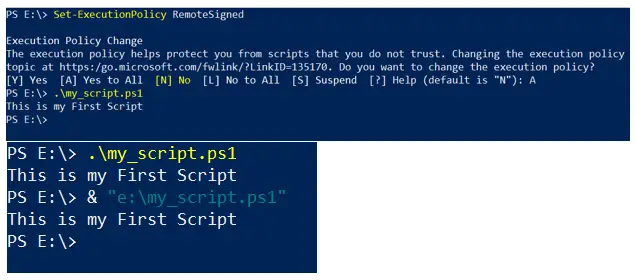
Types of File Extension of PowerShell
- PS1 – Windows PowerShell shell script
- PSD1 – Windows PowerShell data file (for Version 2)
- PSM1 – Windows PowerShell module file (for Version 2)
- PS1XML – Windows PowerShell format and type definitions
- CLIXML – Windows PowerShell serialized data
- PSC1 – Windows PowerShell console file
- PSSC – Windows PowerShell Session Configuration file
Backing Up an SQL DB
You can get to SQL Provider by opening the PowerShell ISE and running Import-Module SqlServer or by right-clicking on the Databases node of a SQL instance in Object Explorer of SSMS. Once here you can backup a single database by typing Backup-SqlDatabase and then the name of the database you want to backup.
Generating and maintaining backup are the most important tasks that any DBA has to fulfill. There are sevaral ways to backup a database, depending on company policies on disaster recovery.Most of the people use the Powershell to backup SQL DB.
The command-line interface can behavior full database backups, transaction logs and file backups. There are numerous ways to backup a database in PowerShell, the simplest command is follow
“Backup-SqlDatabase” command.
For your Reference, the below command will create DB backup of DB with name of “Databsebkp”
PS C:\> Backup-SqlDatabase -ServerINstance “Computer\Instance” -Database “Databasebkp”
How to Get-EventLog
Log file is very important for all computer and applications. If you want to computer event log files using powershell. It is very simple open Powershell and type the below command
“Get-EventLog Security”

List of Parameters available for you can search any eventlogs
- After – User specifies a date and time and the cmdlet will locate events that occurred after
- Before – User specifies a date and time and the cmdlet will locate events that occurred before
- UserName – Specifies usernames associated with a given event
- ComputerName – Used to refer to a remote computer
- List – Provides a list of event logs
- Index – Specifies index values the cmdlet finds events from
Get-Help
Powershell, “Get-Help” itself has parameters, and by adding -online to your Get-Help cmdlets.So in this page will explain to you for any doubt in cmdlets.

Final Words
The main concept of the PowerShell is Command Line Interface.It may have its individual unique cmdlets, but a treasure of online assets can help you with any administrative task you can think of.
It is very easiest method for new users. Powershell has a more than 200 cmdlets also it is most powerful application, if you are a new user in CLI working mode don’t worry more than very effective information are available in online.