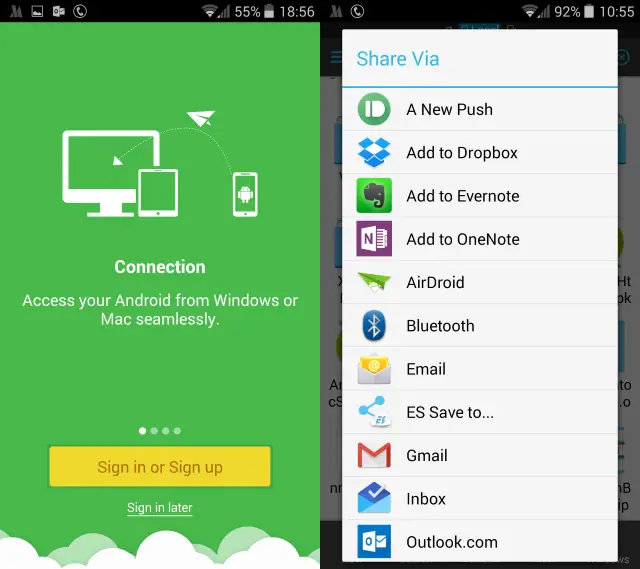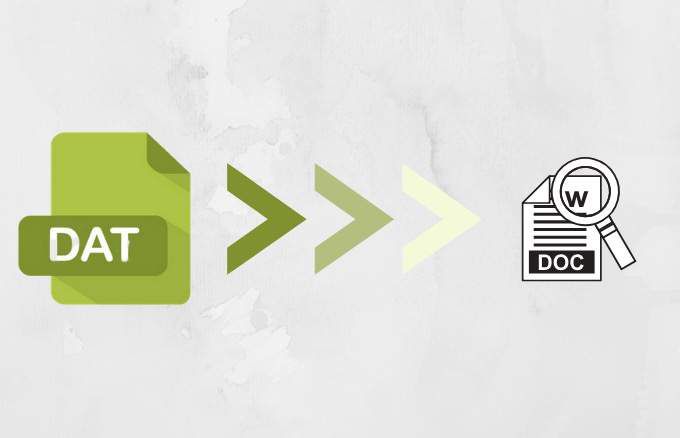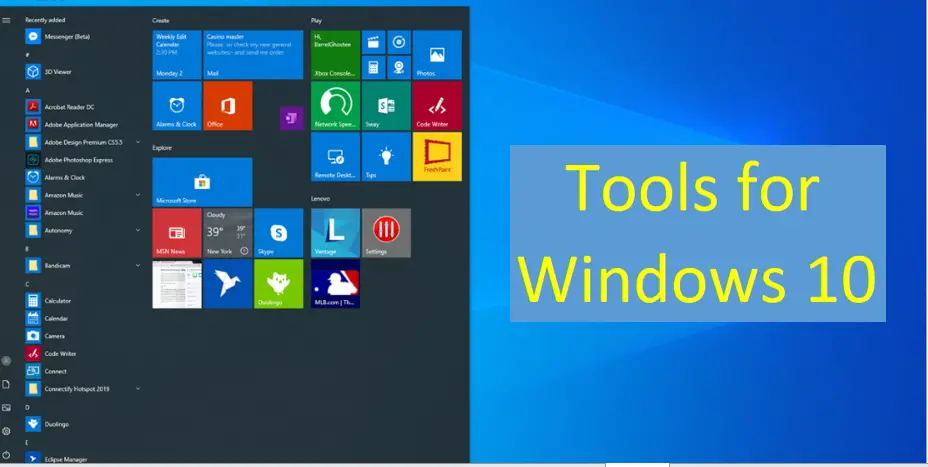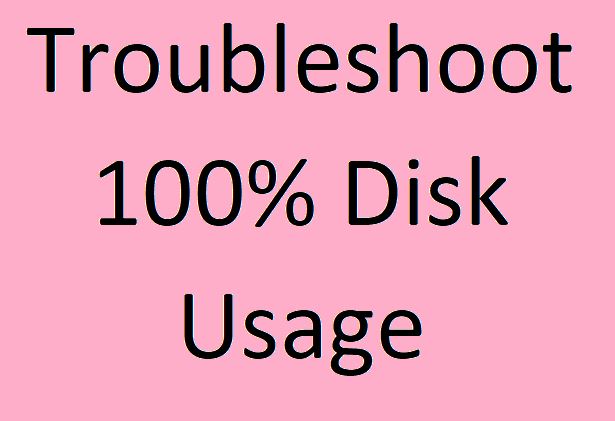Introduction
In generally user have various reason to open the device manager in windows computer but main reason is mainly for troubleshooting purposes only.
In computer has come different kind error will come like as hardware or software so on that tie we need the device manager for rectify that error.
Device manger has all information about the computer, the simple way is to open the device manger, use the control panel but other than control panel have some other ways is there. Here will see the information about how to open device manager in different operating system like Windows10, 8 and 7.
In Windows 10 Computers
Method 1: Press the “Ctrl + R” button and type the devmgmt.msc – hit the enter. Now the Device manager will open in the screen.

Do you want to know more about “Windows 10 update”
Method 2: Right click the Windows symbol , start in the power user menu and click the Device manager in the menu.
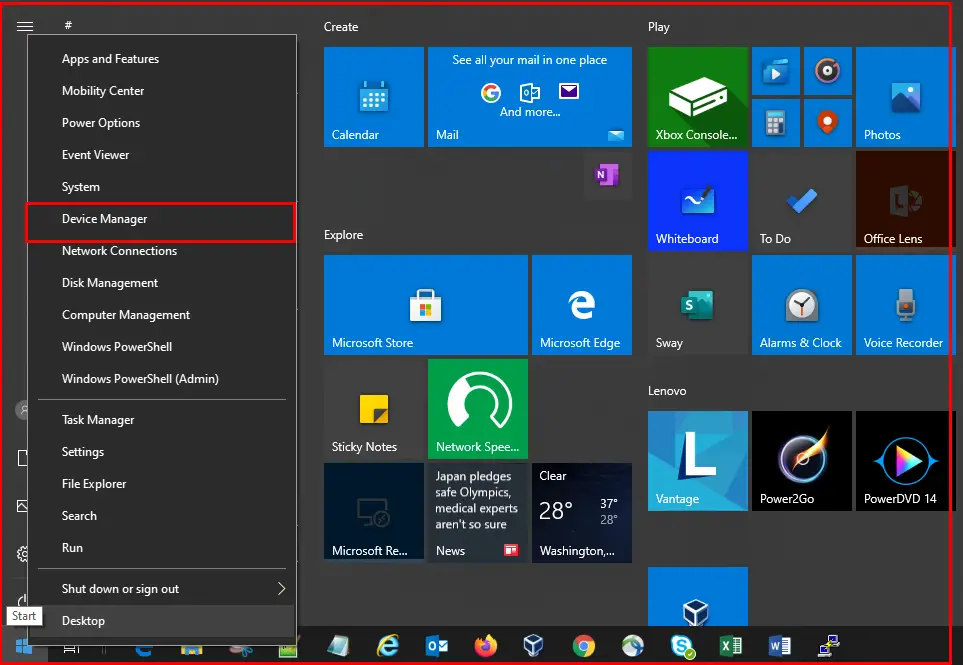
Method 3: You could get that in the search bar also, so type the device manager.
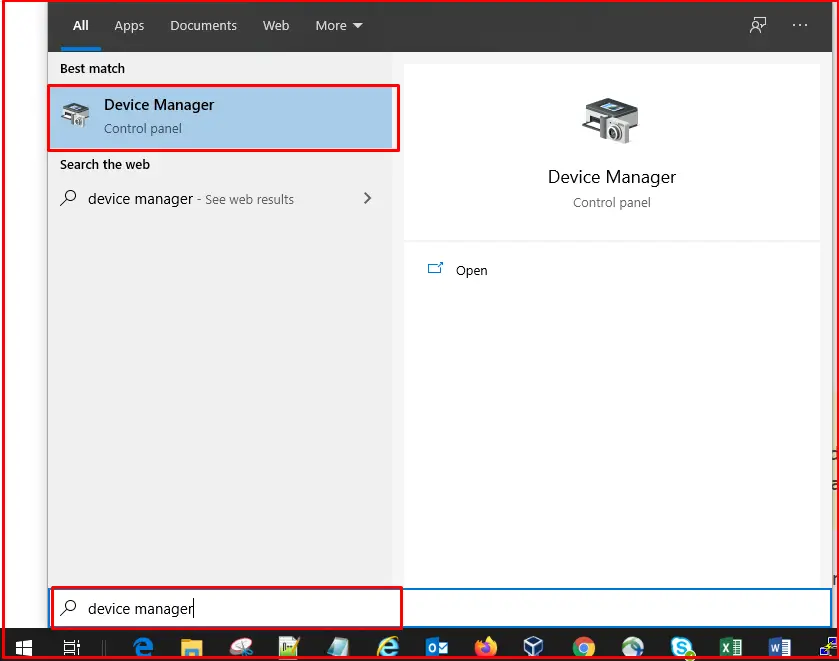
Method 4 : Open the control panel then choose the Hardware and Sound, now you can see the Device Manager in there.
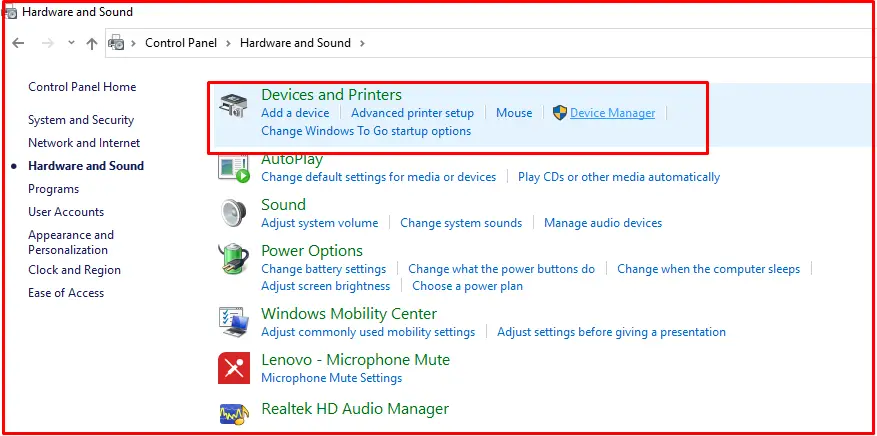
Method 5: Another one method is command prompt. Yes, you can use the command prompt to open the Device Manager.
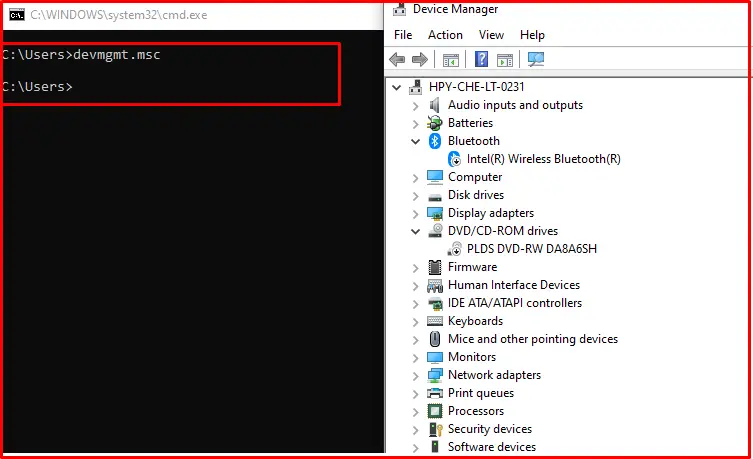
In Windows 8 Computers
Method 1: Open the windows desktop and press the Windows key + C on the keyboard to open the Charms menu. Next, click settings, then click the Device Manager icon. In Device Manager. Now you can see the device manager in your screen.
Method 2: To click the start menu, type the device manager then you can get the device manager.
Method 3: If you have the windows 8.1 version meant, you can access the Device Manager by pressing the Windows key + X key to open the power user tasks menu. So you can click and get the device manager in here.
Method 4 : Open the control panel then choose the Hardware and Sound, now you can see the Device Manager in there. Also you can use the command prompt for the this purpose.
In Windows 7 Computer
Method 1: Click start in the Start menu search box, just type device manager and press enter key.
Method 2: Another one way is , in the control panel then click System and Security then you will be able to open the device manager.
Method 3: Finally, same as like windows 10, 8 – use the command prompt.