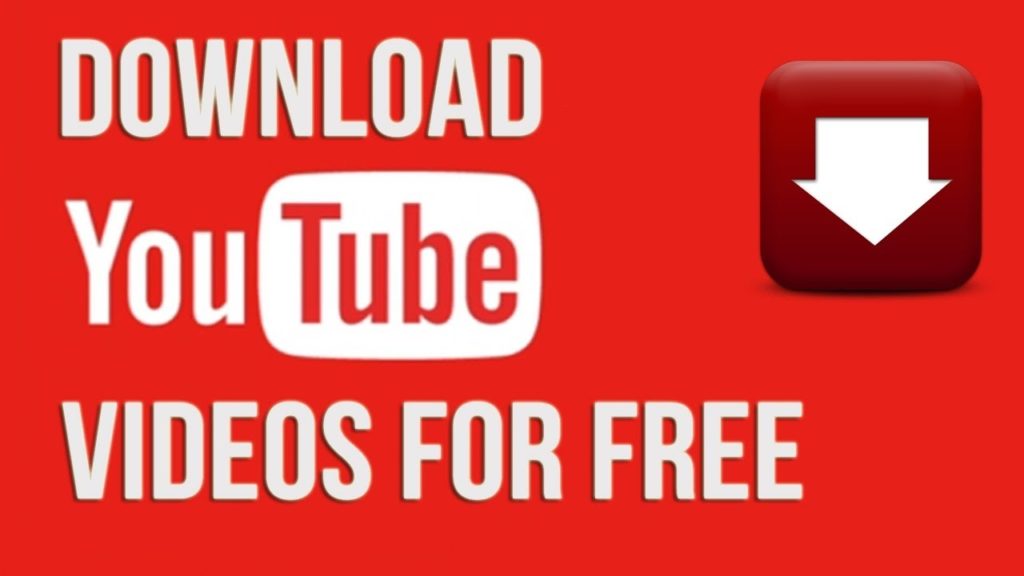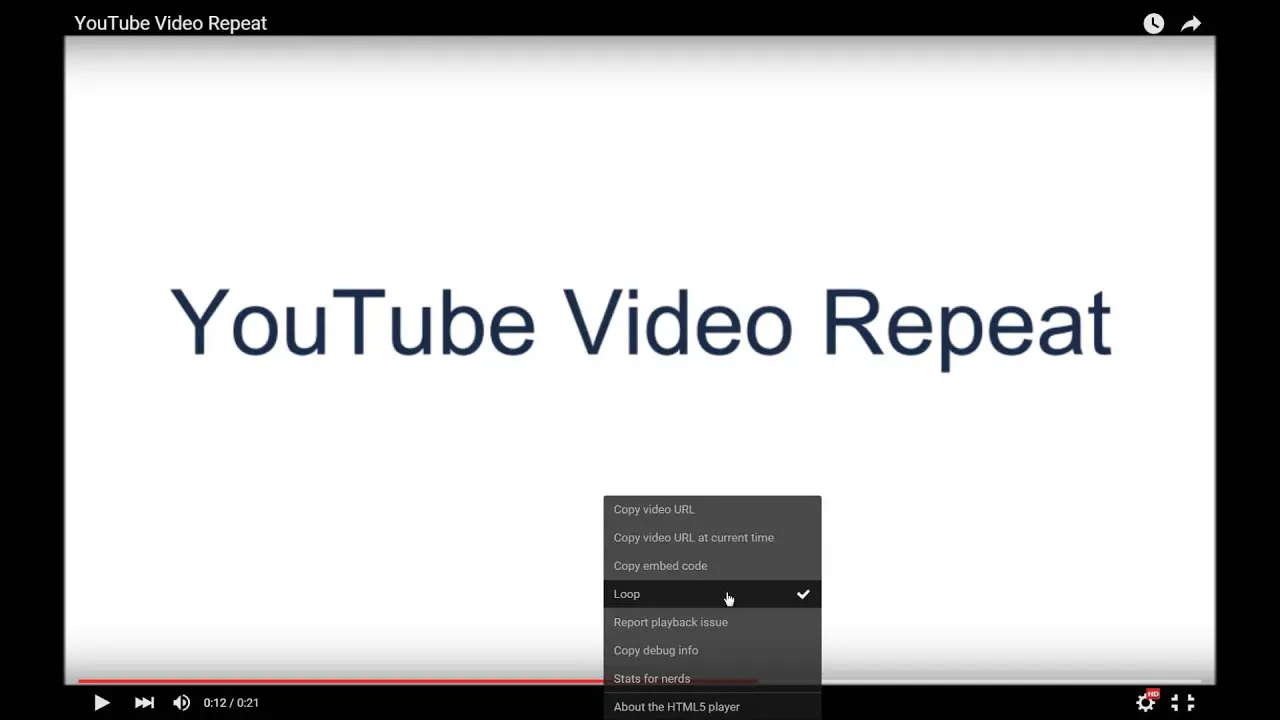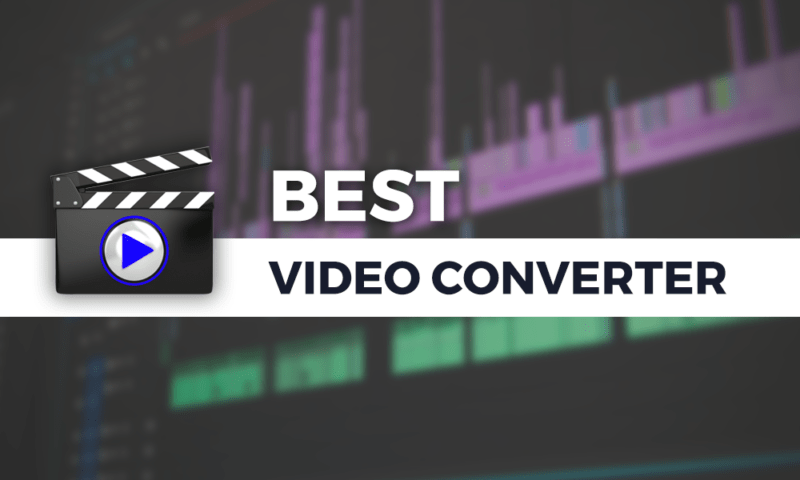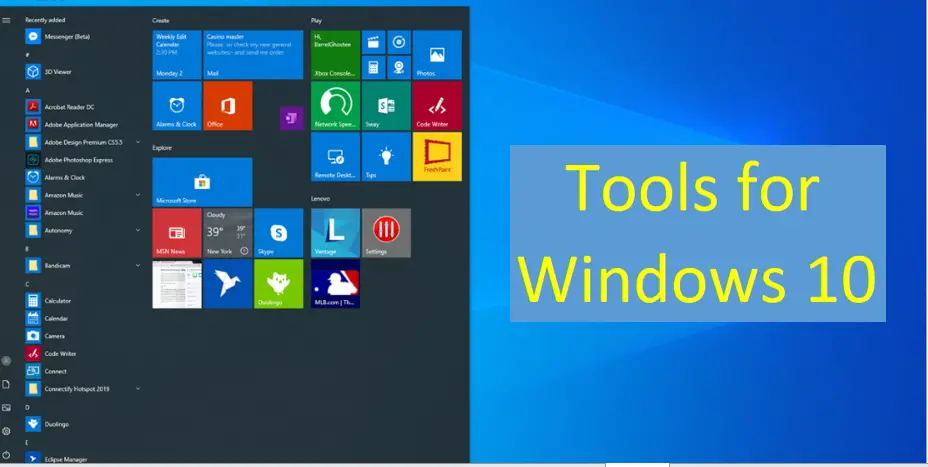Introduction
How to download YouTube Video, YouTube is the great tool for watching a lot of videos in online. It is providing a lot of video depends upon the various fields like as cinema, science, entertainment and more, and so on.
But you must need internet connection for watch YouTube videos. In fact, YouTube is designed only to allow users to watch and watch videos on their website.
If suppose, you don’t have internet connection in all time but you have limited internet connection. So in this situation, better option is; once you watching a video then you could be download that video on your computer. In this method may help you for watching that particular video in again on later.
So How to download YouTube video, and let’s see what are the options are available for download a YouTube video.
Do you want to know more about How to Automatically Repeat YouTube Videos
Important Warning:
YouTube does not permit you to download videos directly from their site. So, you need to use a third-party service or get a YouTube subscription to download a YouTube video.
If you downloading the YouTube videos for offline use is not always allowed. Downloading videos is considered a violation of YouTube’s Terms of service, unless the video streaming site has explicitly granted permission to download a particular video.
Let’s see about the “how to download YouTube video” in the following chapter.
Download YouTube video using youtube-dl
How to download YouTube videos – youtube-dl, it’s the best tool for download YouTube videos also it is free of cost program. You can able to download YouTube videos of any format by using this its, i.e. HD Format also.
It is working in Windows, Linux and macOS and it is an open-source program.
youtube.dl uses command prompt for windows users; it’s uses Terminal for Linux and macOS users but there is no GUI option in the youtube-dl tool.
Installing youtube-dl in Windows
You can download the youtube-dl.exe file in the following link.
Step 1: Go to the https://rg3.github.io/youtube-dl/, and click Download.
Step 2: Click the Windows.exe on the Download page.
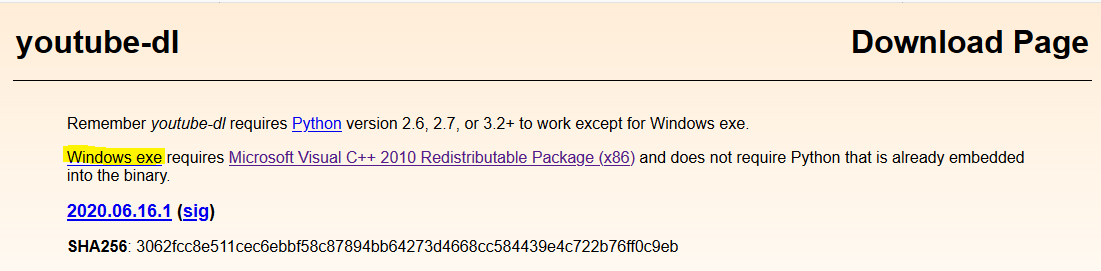
Step 3: Now the file youtube-dl.exe downloads.
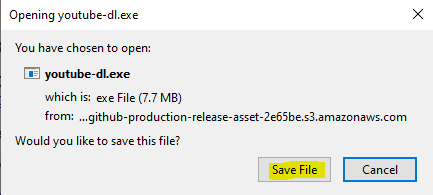
Step 4: After successfully download the youtube-dl.exe, then you go to that appropriate folder and could be execute it.
Then you could Download your desired YouTube videos used this way.
“youtube-dl” “Here your YouTube video link”
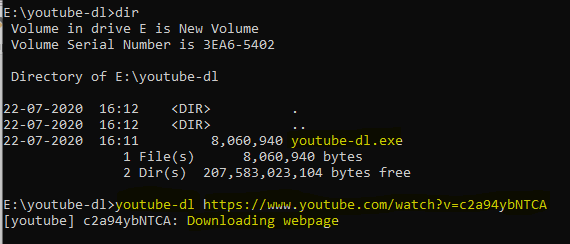
Installing youtube-dl in Linux
It is available as a packaged binary in most of the Linux OS, like as Ubuntu or Debian systems. you can install using apt command:
Also you can install the youtube-dl application in Linux systems use with curl, wget or git methods.
sudo apt install Youtube-dl
Installing youtube-dl in macOS
In the Homebrew, you can install youtube-dl application using by Terminal. Following steps will help you for installation of youtube-dl with terminal.
brew install youtube-dl
If you have MacPorts, run the command below.
sudo port install youtube-dl
you can download the source code using git, and compile it yourself:
git clone https://github.com/rg3/youtube-dl/ && cd youtube-dl && make
sudo make install
You can also download it using curl:
curl https://yt-dl.org/latest/youtube-dl && chmod u+rx youtube-dl
wget:
wget https://yt-dl.org/downloads/latest/youtube-dl && chmod u+rx youtube-dl
Once you did complete the youtube-dl setup installation, then you could be start the video downloading.
Screen Recorder for save the YouTube videos
It is the best application for save the YouTube video or any kind of videos in your computer, tablet or mobile. Recording your screen can be helpful if you want to create video tutorials, or do something you did on your computer at a later time.
You can create a video in the following platforms,
- Windows
- Linux
- macOs
1 Record your screen in Windows
Refer here in case if you want to create slideshows in Windows. If you want to create a screen recording on a Windows computer, you need to use third-party application because windows do not have built-in screen Recorder options. In the market have more screen recorder tools available. Here mentioned some few famous tools in bellow.
- VLC
- Bandicam
- Camtasia
- NVIDIA ShadowPlay
- OBS (Open Broadcaster Software)
- Screenshot-O-Matic
2 Record your screen in Linux
There are more number of free screen recorders are available for Linux.
- Freeseer – Screen Recorder.
- Screencsster – Group presentation.
- Green Recorder – Its output to MKV, AVI, MP4, WMV or Animated Gif.
- Krut Computer Recorder – Record video and sound from the screen to a QuickTime movie.
- ScreenStudio – Capture your desktop to video with ffmpeg, and optionally overlay text, images, or a webcam video stream.
- Kazam Screencaster – Capture screen recordings to VP8/WebM video
- VLC – is a massively popular media player, and also a first-rate video recorder.
- Snagit – screenshot and video capture program for Windows and macOS.
3 Record your screen in macOS
Apple has built-in screen recorder application for macOS. That application name is QuickTime Player; it can create screen recording on your mac OS Computers.
- Open the QuickTime Player application.
- Select File from the menu bar and choose New Screen Recording.
- Click the circular red Record button on the screen recording window.
- Click any place on the screen to begin recording the entire screen, or click-and-drag to select an area to record.
- After completed the recording, click the stop button from the menu bar.
Saving a Recording
- Choose File from the menu bar.
- Select the Exportas option and select 1080p or your desired resolution.
- Mentioned your desired name of the video and selec the save path.
- Then save it.
Download YouTube video using YouTube Premium
It is the another one method for download YouTube videos. YouTube Premium is the service and it’s provides ad-free access to content across the service, as well as access to premium YouTube Originals programming produced in collaboration with the site’s creators, downloading videos and background playback of videos on mobile devices, and access to the YouTube Music music streaming service.
YouTube offers a one-month free trial for YouTube Premium, so you can try it out and decide if you like it before paying for the service.
YouTube Premium Benefits:
- Ad-free videos: Watch videos without interruptions.
- Save offline: Save videos and songs on your mobile device to watch offline.
- Background play: Keep videos or music playing when using other apps or when your screen’s off.
- Audio mode: Listen to audio only on the YouTube Music app.
Download YouTube video using 4K Video Downloader app
4K Video Downloader allows downloading videos, playlists, channels and subtitles from YouTube, Facebook, Vimeo and other video sites in high quality. It has support for 3D and 360-degree videos, can download subtitles, and is even able to do so via embedded links.
You could follow the below steps for installation of the 4K Video Downloader.
Step 1: Download the 4K video Download app from the Official site and install it on your computer.
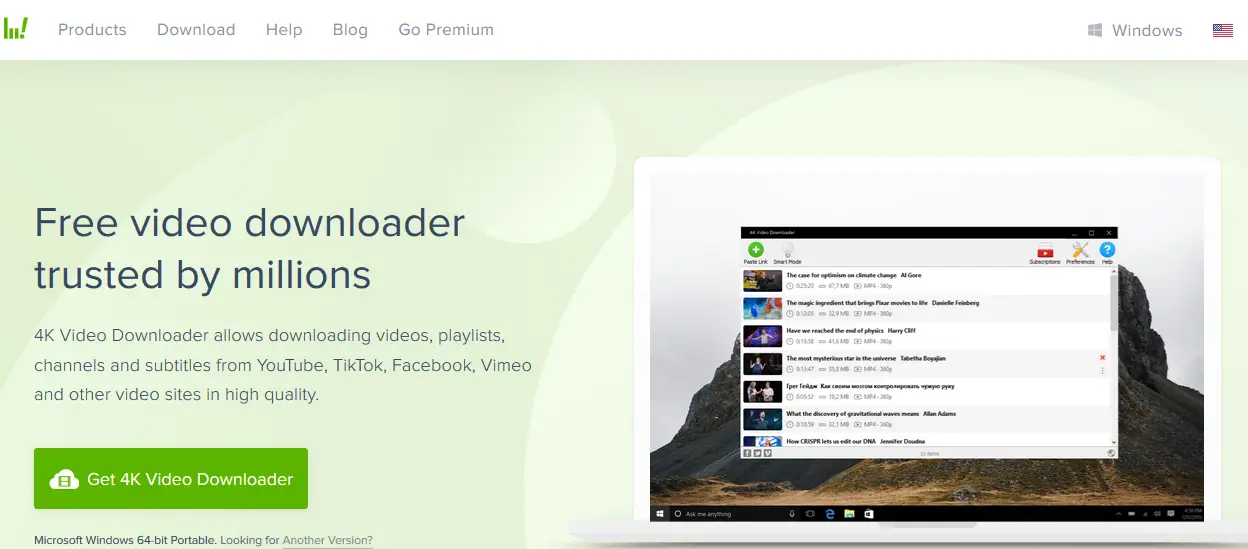
Step 2: Open the YouTube and choose your desired video and Copy that YouTube video URL.
Step 3: Go to the 4K Video Downloader app and Paste the URL through by click “plus symbol” on top left corner.
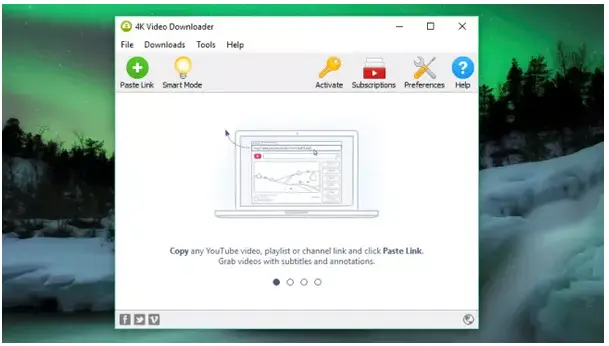
Step 4: Once paste your YouTube video link then you start the downloading the video by click the Download button. In this place, you have many options are available like, video quality, formats, and conversions. You can also adjust the download location of the video, and the application will create a folder that contains all of your downloaded videos.